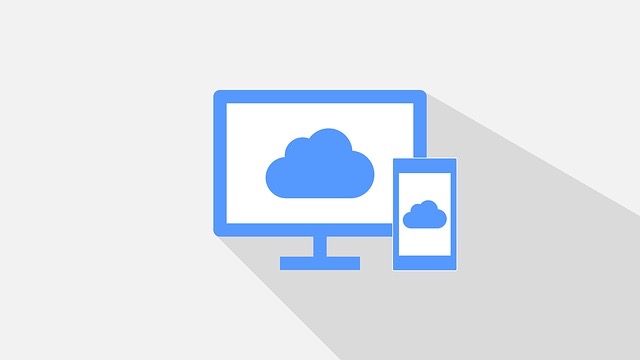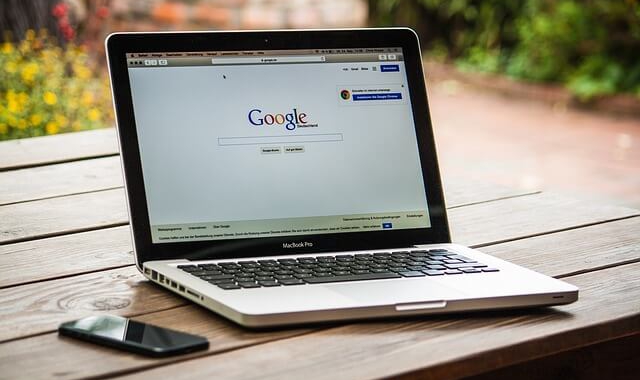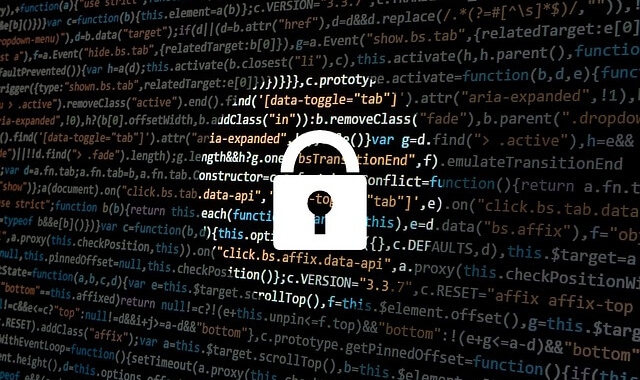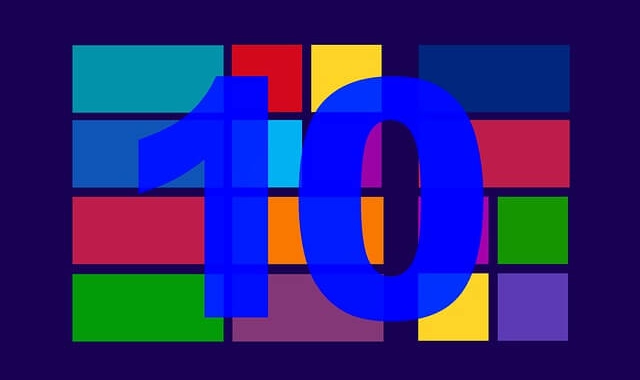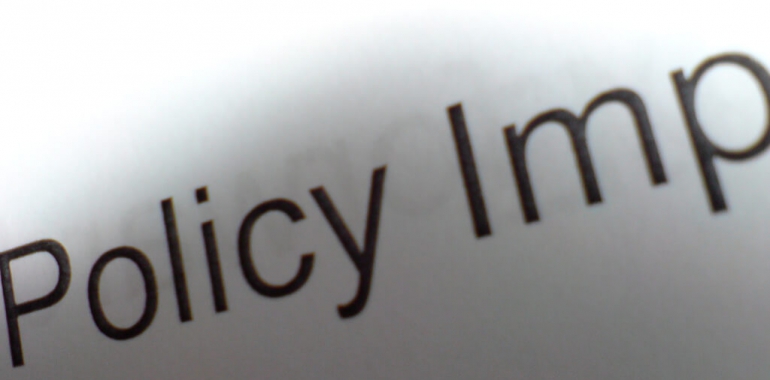Google is totally revamping Gmail. Here are four enhancements that can help you and your employees be more secure and work more productively when using Gmail.
Despite being the flagship offering in Google’s G Suite, Gmail has not received a major update since 2011. That is changing, though. Google has overhauled Gmail to help businesses operate more efficiently and securely. The updated version — which Google refers to as the “new Gmail” — is available through G Suite’s Early Adopter Program. In addition, some of the features are already generally available.
Here are four Gmail enhancements that can help you and your employees be more secure and work more productively:
1. Confidential Mode
Google has added a new confidential mode that is designed to help protect sensitive information in emails. When you use the confidential mode to send an email, the options to forward, copy, download, and print are disabled. This makes it harder (but not impossible) for the recipient to share the information. (If the recipient is determined to share the contents, he or she could, for example, take a screenshot of the email and share the screenshot.)
To further protect sensitive data, you can set an expiration date for the email. After that date, the email’s contents will disappear. The recipient will still be able to see the subject line, though. By setting an expiration date, you can rest assured knowing that your email won’t be sitting around in the recipient’s inbox for a long time, which could be problematic if the person’s email account is hacked.
You can also use two-factor authentication (a.k.a. two-step verification) to protect an email when in the confidential mode. To view your email, the recipient will need to verify his or her identity with a passcode. This passcode is sent via text message to the recipient’s phone.
2. User-Friendly Security Warnings
Hackers like to use emails to spread malware, steal data, and con businesses out of money. While Gmail has flagged suspicious emails for some time, Google has redesigned the security warnings. Besides being bigger and bolder, they are easier to understand.
For example, a security warning might state “This message seems dangerous. It might be trying to steal your personal information. Don’t click any links unless you trust the sender.” A warning might also include a “Delete now” button that employees can use to easily remove the suspicious email from their Inboxes.
3. Nudge
If you often have to reply to emails, the Nudge feature can save you time and possibly keep you from dropping the ball. Nudge scans your Inbox, looking for important emails to which you have not yet responded. When it finds one that is older than two days, it moves the email back to the top of your inbox and flags it with a message such as “Received 3 days ago. Reply?” Thus, Nudge not only reminds you to reply to emails but also saves you from having to hunt through a long list of emails to find those needing your attention.
Nudge also scans your Sent Mail folder, looking for emails for which you are awaiting a response. If a recipient has not replied to your email within three days, Nudge places a copy of the email you sent in your Inbox and flags it with a message such as “Sent 4 days ago. Follow up?”
To determine which emails should be flagged, Gmail uses artificial intelligence technologies, including machine learning. As time goes on, Gmail should more accurately determine what is truly important to you. If you find that is not the case, you can disable the Nudges feature.
4. Native Offline Support
Google has fulfilled customers’ requests for native offline support in Gmail. The offline version works exactly like the online version. This means that you can, for example, write emails, search your Inbox, and delete unwanted messages even if you are on a plane. When you are back online, Gmail will automatically sync the two versions.