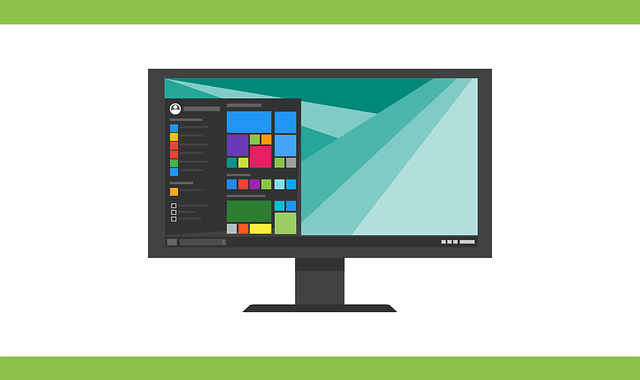Despite being common, there are many misconceptions about tech support scams. Not knowing the truth can result in falling victim to this type of fraud. Here are four misconceptions set straight.
Tech support scams are common and costly. In 2017 alone, around 11,000 victims filed complaints with the Internet Crime Complaint Center (IC3). They reported losing nearly $15 million, which represents an 86% increase in losses compared to 2016.
Even though tech support scams are common, there are many misconceptions about them. Knowing the truth can help you become more adept at recognizing and avoiding this type of fraud. Toward that end, here are four misconceptions set straight:
- Tech Support Scammers Always Call
In the past, scammers frequently cold-called potential victims. They often identified themselves as tech support staff from a well-known tech company such as Microsoft. They then spun a tale of how they detected a problem on the person’s computer that should be fixed immediately, which they offered to do.
Nowadays, scammers are more apt to use other means to reach potential victims, including:
- Pop-ups. When people visit a website, a message pops up that says their computers are infected with malware, have an expired software license, or have some other problem. The visitors are then urged to call a bogus hotline or go to a fake online tech support center to get the problem fixed.
- Phishing emails. People receive emails that do not mention anything about their computers having a problem. Instead, some other pretense is used to try to get them to click a link. For example, security researchers found that some phishing emails were made to look like notifications from online retailers (e.g., Amazon) and professional social-networking sites (e.g., LinkedIn). Clicking the linking sent people to a malicious website that mimicked the legitimate one that supposedly sent the email. The site then deployed various scare tactics (e.g., pop-up messages saying there is a malware infection) to trick people into calling or visiting a phony tech support center.
- Redirects to bogus tech support websites. In some cases, malicious ads (or links in other types of web content) redirect visitors to tech support scam sites. According to security researchers, these malicious ads are usually found in questionable websites, such as those that host illegal copies of media and software.
- If It’s Free, It Isn’t a Scam
The goal of many tech support scams is to make money. Scammers try to con you into paying for bogus software or services. Having someone notify you, out of the blue, that your computer has a serious problem, which they can fix — for a price — is a classic sign of a tech support scam.
However, you cannot assume the person is legitimate if they offer to fix the problem for free. Sometimes scammers have different goals. For example, they might want to change the settings on your computer so that it becomes part of a botnet. Or, they might want you to install their free software because it contains spyware.
- Baby Boomers Are Most Likely to Fall Victim to Tech Support Scams
A common misconception is that Baby Boomers are most likely to fall victim to tech support scams because they are less familiar with technology. However, a 2018 Microsoft study found that Gen Z’ers and Millennials are twice as likely to initially fall for a tech scam (e.g., click a link in a phishing email or call the number given in a pop-up) than Baby Boomers. And the Gen Z’ers and Millennials are five times more likely to lose money to tech support scammers (e.g., pay the digital con artists for bogus software or services).
The researchers attribute the higher vulnerability of Gen Z’ers and Millennials to several factors:
- They engage in more risky online activities (e.g., use torrent sites, download movies, music, and videos) than the older generations.
- They tend to be overconfident in their online abilities, causing them to be less cautious and more susceptible to scams. In the study, the Gen Z’ers and Millennials gave themselves high ratings in web and computer expertise.
- They are more likely to believe that it is normal for reputable tech companies to make unsolicited contact than the older generations. In the study, 33% of the Millennials and 30% of the Gen Z’ers said unsolicited contact was normal compared to 18% of the Baby Boomers and 22% of the Gen X’ers.
- It’s Difficult to Defend against Tech Support Scams
Fortunately, the notion that it is hard to defend against tech support scams is a misconception rather than the truth. Besides understanding how tech support scams work, you can take some surprisingly simple measures to protect yourself.
For starters, you should not disable your web browser’s pop-up blocker. Most modern browsers automatically block pop-ups. For example, Google Chrome blocks not only pop-ups but also redirects by default. Manually disabling this functionality might result in you seeing more messages that try to scare you into calling or visiting a bogus tech support center.
Equally important, you should not visit questionable websites. Plus, you should heed the security warnings issued by your web browser and security software. These programs often flag or block content they know or suspect is unsafe. Resisting the urge to visit questionable sites and access flagged or blocked content can help reduce the number of tech support scam pop-ups and malicious ads in your web browser.
Another measure you can take is making sure your email app, web browser, and security software are being updated regularly. These programs are typically configured to automatically update, but it is a good idea to make sure that is the case. With the updates installed, they will be better able to identify and deal with security issues. For example, email apps usually include filtering tools that help weed out phishing emails. The more current the filtering tools, the more effective your email app will be at snagging phishing emails. Similarly, your browser and security software will be better able to identify unsafe content when they are updated.
You also might consider using ad blockers to eliminate the malicious ads that could send you to bogus tech support sites. These programs remove or alter all advertising content on web pages. Some ad blockers replace ads with content, such as news. Others simply leave holes where the ads would have been. However, there is one caveat with ad blockers. They might inadvertently block non-ad content, causing web pages to display improperly or not at all.
There are other, more-advanced measures you can take to protect yourself from tech support scams, such as using advanced email filtering solutions. If you would like to learn about these measures, contact us.