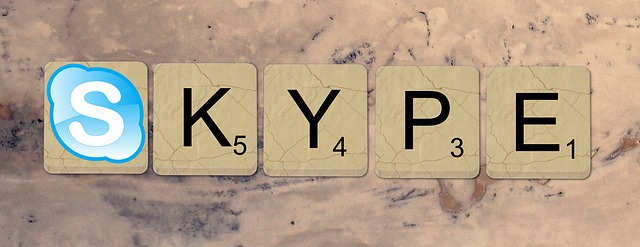If your business is using Skype Classic, it is time for an upgrade. After September 1, 2018, it will no longer work. Here is what you need to do.
Many small businesses use Skype to conduct video conferences, send instant messages, hold conference calls, and even share files. If your business is one of them, you need to be aware of an important change. Skype 7 for Windows desktops — also known as Skype Classic — will no longer work after September 1, 2018, as Microsoft is ending support for it. If you want to continue using Skype after that date, you will need to upgrade to version 8. Like Skype Classic, Skype 8 is a free app.
Skype 8 works on Windows 7, Windows 8, Windows 10 version 1507 (the initial release), and Windows 10 version 1511 (November 2015 Update). If your computer is running a later version of Windows 10 — in other words, it has at least the Anniversary Update installed — you do not have to upgrade. That’s because a different Skype program (Skype for Windows 10) comes pre-installed in Windows 10 version 1607 and later versions.
What to Do on Windows 7 and Windows 8 Computers
The first order of business is to determine which version of Skype your computer is running. If you have a Windows 7 or Windows 8 machine, follow these steps:
- Open Skype and log in.
- Select “Help” on the top toolbar. (If the toolbar is not present, press the ALT key.)
- Click “About Skype”.
If the “About Skype” box shows that Skype 7 is installed, you can upgrade to version 8 directly from the app. Simply select “Help” on the toolbar, click “Check for Updates”, and follow the onscreen prompts.
What to Do on Windows 10 Computers
If you are running Windows 10, the steps to determine the Skype version are slightly different:
- Open Skype and log in.
- Click your profile picture (or your initials if you did not add a picture). Alternatively, you can click the ellipsis (…) icon.
- Select “About this version”.
If the “About this version” box lists either Skype 11 or Skype 12, it means that Skype for Windows 10 is installed. Therefore, you do not have to upgrade.
If the box shows that Skype 7 is installed, it means that your computer is running either Windows 10 version 1507 or 1511. Although you could install Skype 8 on the machine, a better alternative is to update Windows 10 to the latest version (version 1803 – Windows 10 April 2018 Update — at this time). In doing so, you will have the latest version of Skype for Windows 10 as well as all the other Windows 10 improvements and security patches installed. If you need help updating Windows 10, contact us.