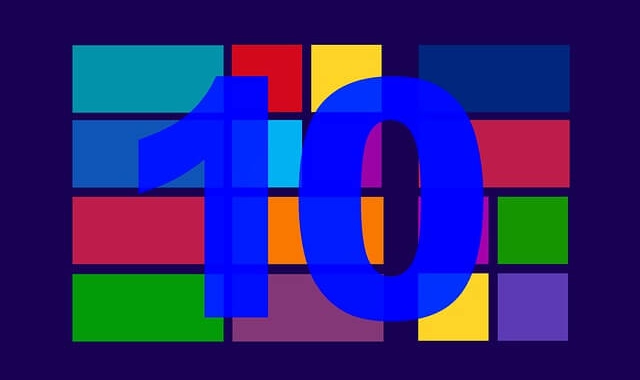Having many applications and files open and stacked on top of each other can make it hard to work. Discover a fast way to get rid of the clutter.
If you have many applications and files open and stacked on top of each other when working on your computer, you are not alone. It is a common sight on computers in businesses worldwide. This clutter can make it hard to access the desktop or concentrate on the task at hand.
To declutter your desktop, you could take the time to minimize each window. However, if your computer is running Windows 7 or a later version, there is a much faster way. You just need to wiggle a window.
When you want to minimize all the windows on your desktop except for the one you are working on, all you need to do is:
-
- Click somewhere at the top of that window.
-
- Wiggle the window until all the other windows have minimized.
To maximize all your windows again, simply repeat these two steps.
If you do not like the wiggling technique, there is an alternate method you can use. On your keyboard, press the Windows logo key and the Home button at the same time. This keyboard shortcut works for both minimizing and maximizing all the inactive windows.
It is important to note that the wiggling technique and keyboard shortcut won’t minimize a few types of windows, such as Windows security warnings. This is by design since they are meant to be seen and read when they pop up. Plus, the wiggling technique and keyboard shortcut won’t work if you have an open dialog box in any window. For example, it won’t work if you have the “Font” dialog box open in a Microsoft Word file.